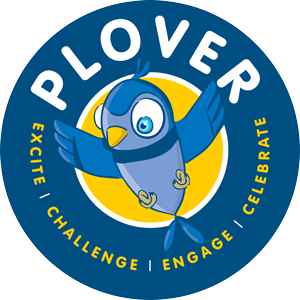Evening everyone,
I hope you’re all well. In preparation for what I am sure is going to be a strange few weeks ahead, I thought I’d pop a reminder on here of how to access Google Classroom and complete your work through it..
First open up Google chrome (preferrable) or microsoft edge.
Search for ploverschool.co.uk and go to the school website.
Click on the green login button – top righthand corner.
In the username box, type in your email address (like you would when logging in on a chrome book).
In the password box, type the same one as when logging into a chrome book – unless you have already changed it that is!
Click on the green rectangle, outlined in yellow, with a person icon on it.
This should give you access to our online classroom.
Click on 6H – 2019/2020.
Here you will see our class comments stream – give it a read. There may be some useful tips from your crew mates on it.
Click on the classwork tab at the top.
Here are all of the lesson slides and resources you will need for the day, as well as your daily check-in chart. The English and Maths slides have been prepared for the full week but the individual days have also been identified on the slides.
To complete a task:
First, click on your required task. Then click on the short cut which will pop up for this task. Leave this tab open but click back onto the ‘Classwork’ tab. Then on ‘View Assignment’. On the left you should see a ‘+ Add or create’ option, click on this. Select ‘create new google doc’. This will be your answer sheet. Complete your work on this page. When your work is complete, click on the ‘Turn In’ button followed by ‘Hand In’ if you are certain you are ready for it to be marked.
Dont forget you can email me or drop comments on our class stream if you want to.
Mrs H